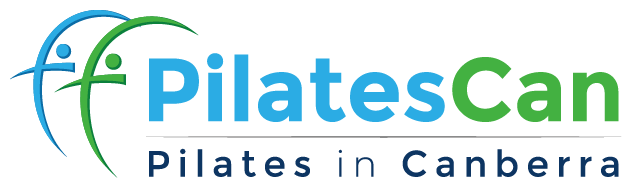Cancel and Reschedule Your Sessions
Having trouble changing your sessions online?
Take a look at our handy guide to cancelling and rescheduling your sessions below!
How to Cancel and Reschedule Your Sessions – Pilates Can App
Download our Pilates Can smartphone app.
You can download that app using the buttons below

Click “Log in“.
Do not create a new account as none of your sessions will appear on that new account.

Log in using your email address and password.
If you have forgotten you password, please click “Forgot Password?” and you will get an email allowing you to reset your password.

To check or change your currently booked sessions, click “Profile” on the bottom menu.
You can view your upcoming bookings and waitlists via the “Schedule” tab on your profile page. This tab shows your next 7 bookings and waitlists.
Waitlisted sessions have a tag reading "WAITLIST #X" (indicating you are the Xth client on the waitlist) next to the date. Booked sessions do not have such a tag next to the date.
Waitlisted sessions have a tag reading "WAITLIST #X" (indicating you are the Xth client on the waitlist) next to the date. Booked sessions do not have such a tag next to the date.
You can also use the "Book" tab to jump forward to your 8th booking and beyond. Please check Step 9 for more information.

Click on the session you would like to cancel.
Next to each booking is a “Cancel Booking” button which you can use to can use to remove your booking.

If it is more than 24 hours before the start time of your session, you can click “Cancel Booking” to confirm cancellation of the session.
This will be an “early cancel” so you will still have credit for this session.

If it is less than 24 hours before the start time of your session, you can still click “Late Cancel Booking” to let us know you will not be able to make it.
This will trigger an automatic email offering you the possibility of a make-up session.
The other advantage is that if another client is on the waitlist for your class, our system will automatically notify them that the spot has become available.

To get to our timetable and reschedule your session, click “Book” on the bottom menu.

Go to the session type you would like to book in the top menu. For this example we will look at “Semi-Private Pilates” sessions at Manuka. Then select the session you would like to book.
You can either scroll down through the available options, or use the calendar icon at the top to jump to a particular date.
You can also use the "Book" tab to jump forward to your 8th booking and beyond, and your bookings and waitlists will show here. Bookings are highlighted in blue, and Waitlists are in green.

Click “Book class” to confirm your booking.
You can also click “Book Multiple” to book into that time on a regular basis.

If the class you are trying to book is full, you can click “Add class to waitlist” to be notified if anyone changes their session and space become available.

Still have questions?
Contact our admin team at admin@pilatescan.com.au or fill in the Contact Us form,
and we can help you get online.
Call us on our studio office number or send us a message, and we will set up a time to help you personally.